How to import CSV data into Power BI
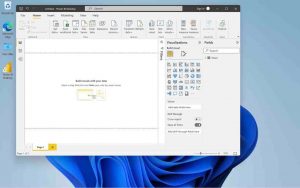
If you want to know how to load .csv data into Power BI, please read this post. In Power BI, there are various sources to get data and the most popular one is Excel. Also, text files, .txt or .csv, SQL databases, Azure, SAP and Sales Force are widely used.
Knowing how to get data from csv files into Power BI is essential. Because, various commercial software export data in this file extension. Therefore, it will often be necessary to open the csv in Power BI.
In this post, we’ll walk you through the steps to learn how to extract data from a csv into Power BI. So please follow the steps below and let us know in the comments if you were able to import the .csv into Power BI.
How to import .CSV files into Power BI Desktop
To connect Excel to Power BI and be able to process the data, follow the steps below:
- Click the Home tab .
- Find the Data group .
- Click the Get Data button .
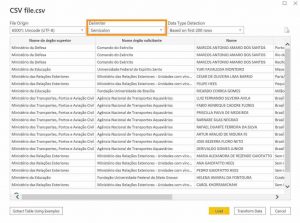
4. Click Text/CSV .
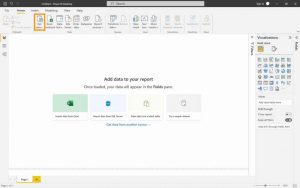
- Select the csv file.
- Click the Open button .
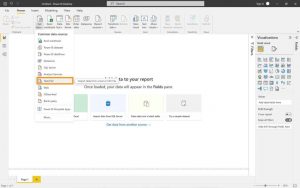
- Choose the source character encoding .
Note : The character encoding of the .csv file’s font is used to correctly display the special characters of the language, such as the Cyrillic alphabet, for example.
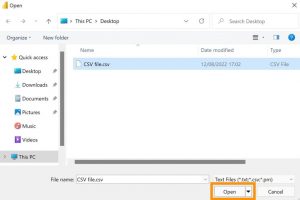
- Choose the data delimiter.
Note : The data delimiter is used to separate the information contained in the file by columns in Power BI. Different systems use different delimiters.
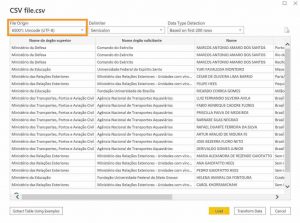
- Click Upload .
After following the steps above, the csv data will be inside Power BI.